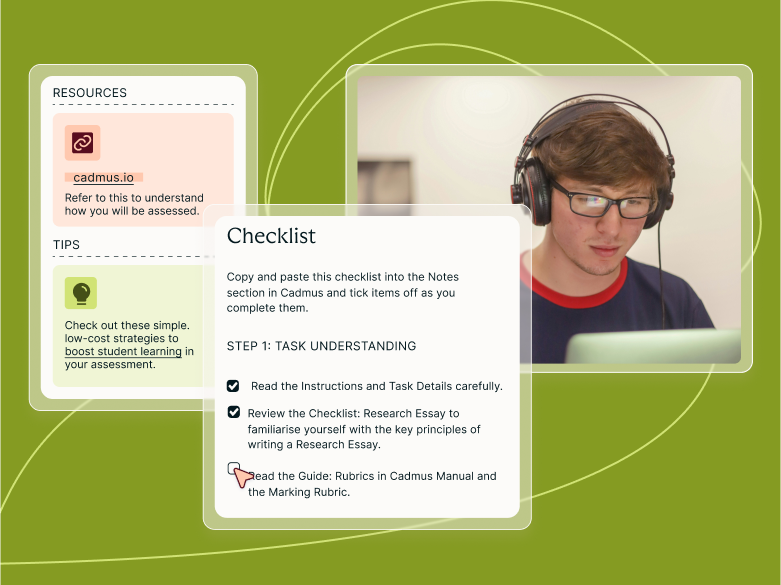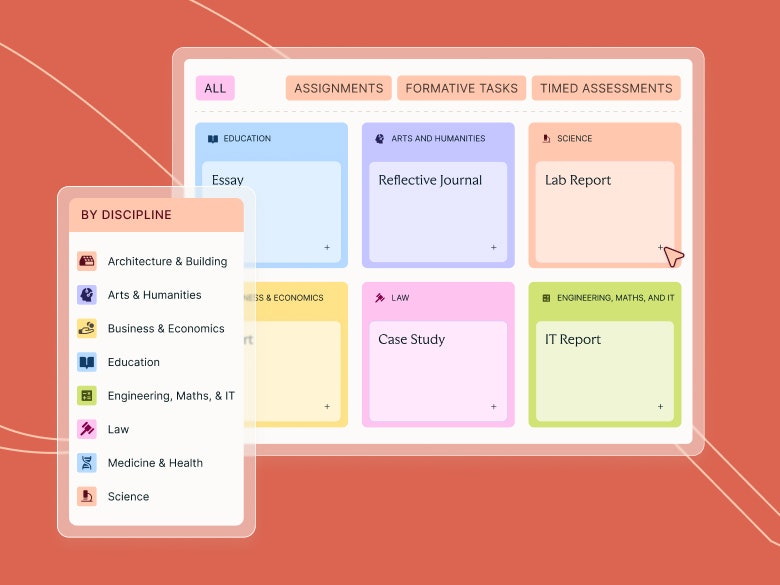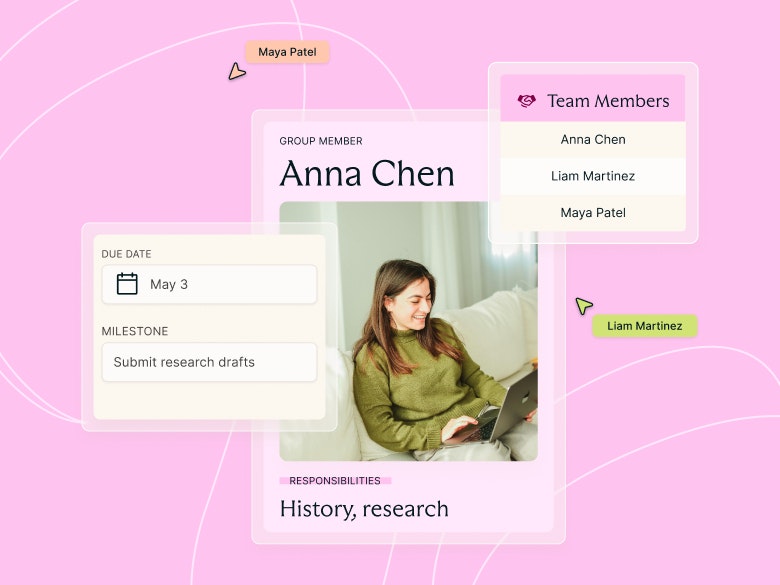Teaching guides
Managing Your Class Pre-Submission

Share with colleagues
The Cadmus My Class page makes it easy for you to understand how your class is progressing and engaging with an assessment prior to submission. To get a true picture of engagement, and support any students that may need it, there are a few easy steps you can follow.
1. Sync your class list
Syncing the class list allows you to see all students enrolled in your LMS subject within the Cadmus class list as well. This makes it easy to track which students haven’t accessed Cadmus or started working on the assessment. We recommend syncing the class list whenever you access the My Class page in Cadmus, to ensure you’re always seeing the most accurate view of enrolments.
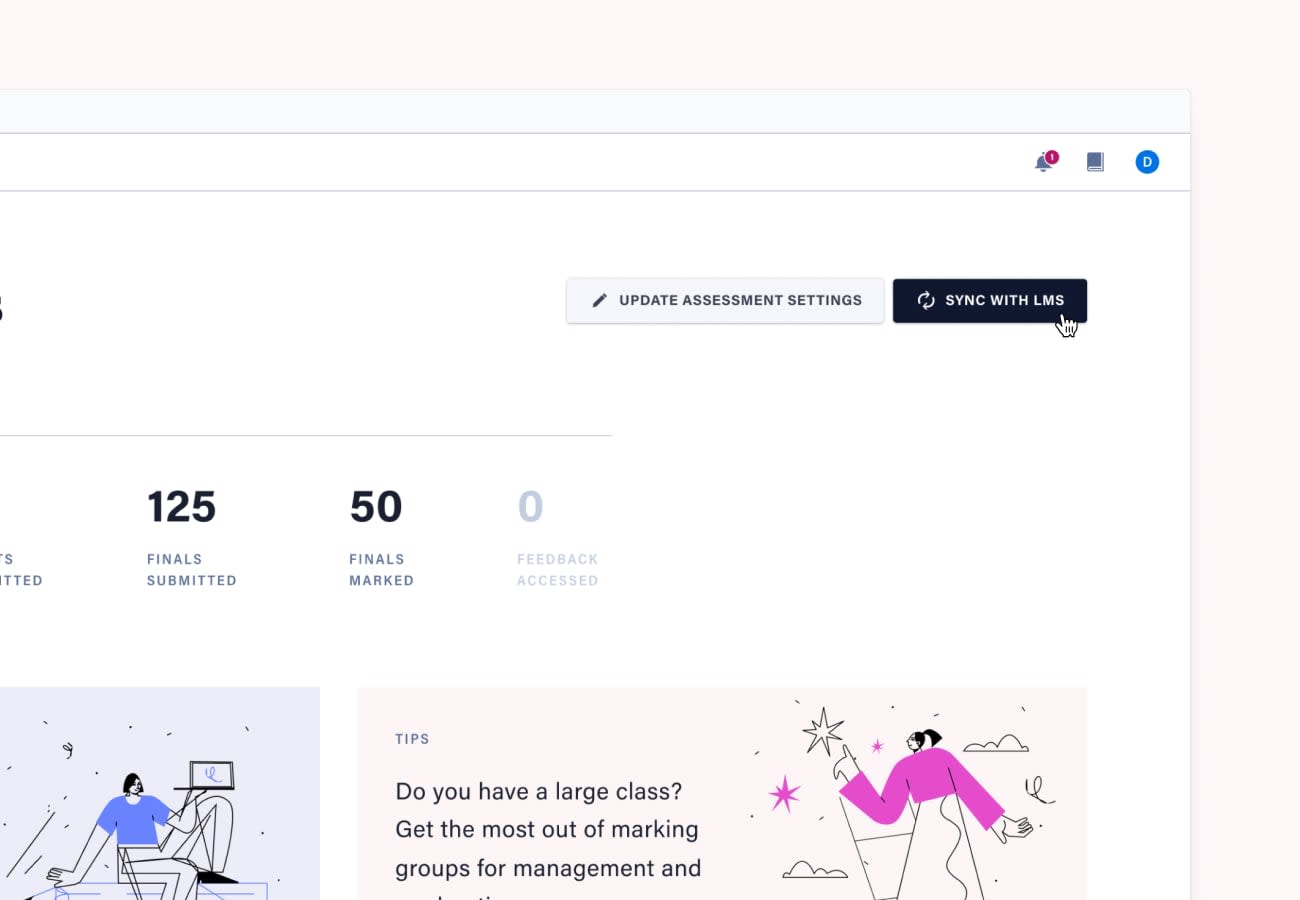
Click sync with LMS to pull through your student enrollments.
Note: If students have withdrawn from the subject, they will be indicated as such on the list and excluded from analytics, marking groups and total student numbers.
2. Set up marking groups
With the Groups functionality in Cadmus, you have greater flexibility when filtering your class list in the My Class page. Whether you've got a class of 50, 150 or 1050, creating marking groups enables you to understand class engagement at an even deeper level.
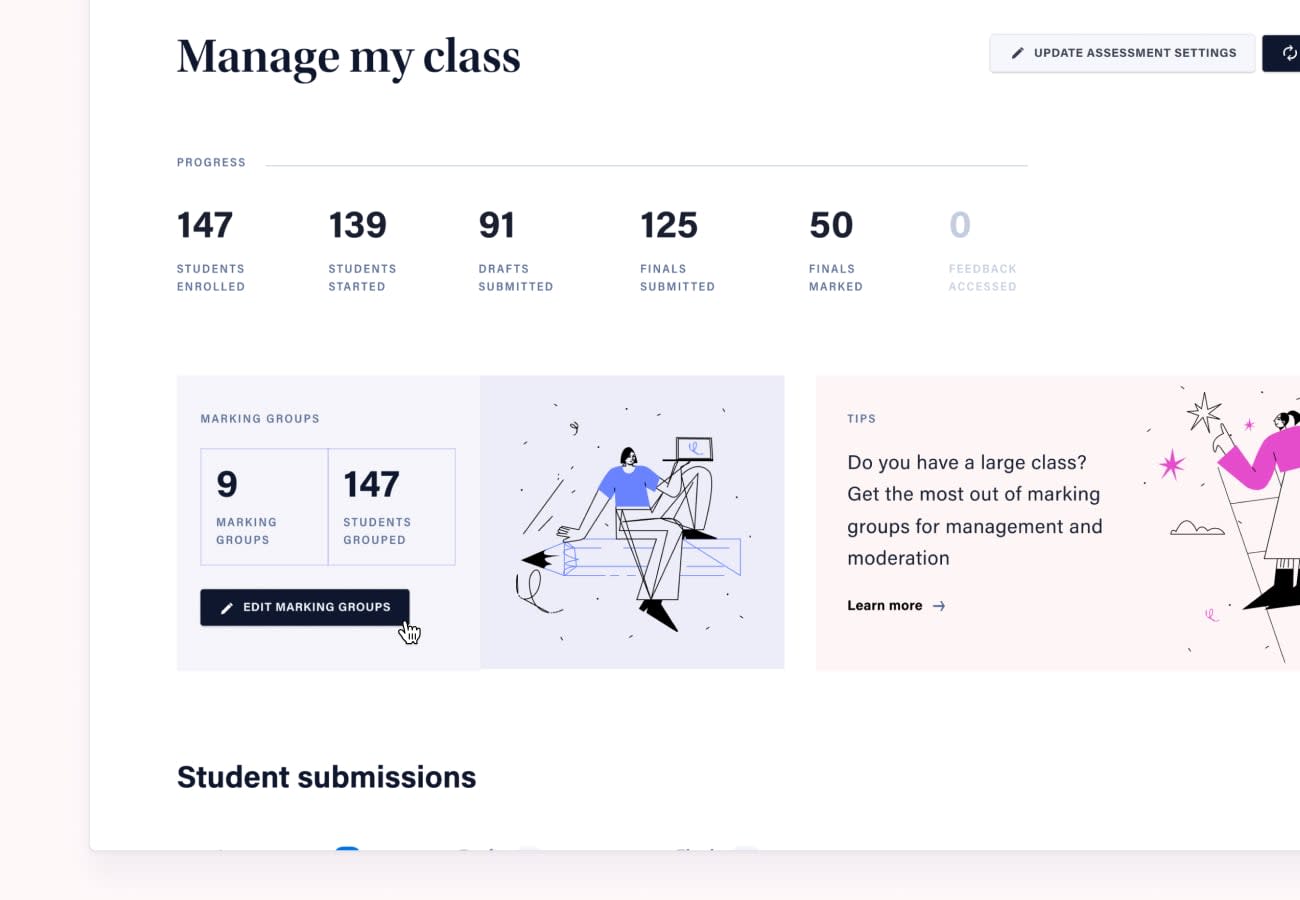
Create and mange your marking groups from the My Class page.
You can randomly or manually assign students to marking groups, upload a spreadsheet of tutorial groups, or if you use Blackboard as your LMS, import Blackboard groups directly to Cadmus. When the time comes, your markers will also be able to filter submissions in Cadmus according to their allocated groups, streamlining the process of marking and moderation.
3. Grant extensions
It’s quick and easy to grant extensions from the class list. All you need to do is use the search bar to locate the student who has been granted an extension, and update their extended due date. You can grant extensions individually or in bulk, and these can be changed or removed at any time.
Tip: You can search for students on the class list by name, student number, or email address.
4. Filter the class list
This is the fun part! From Cadmus My Class, you can filter the class list to view different marking groups and progress status (eg. started writing, has an extension, etc.) and, importantly, to show students that may be at risk. Prior to submission, students that may be at risk include students who have not yet accessed Cadmus, as well as students who have not yet started writing.
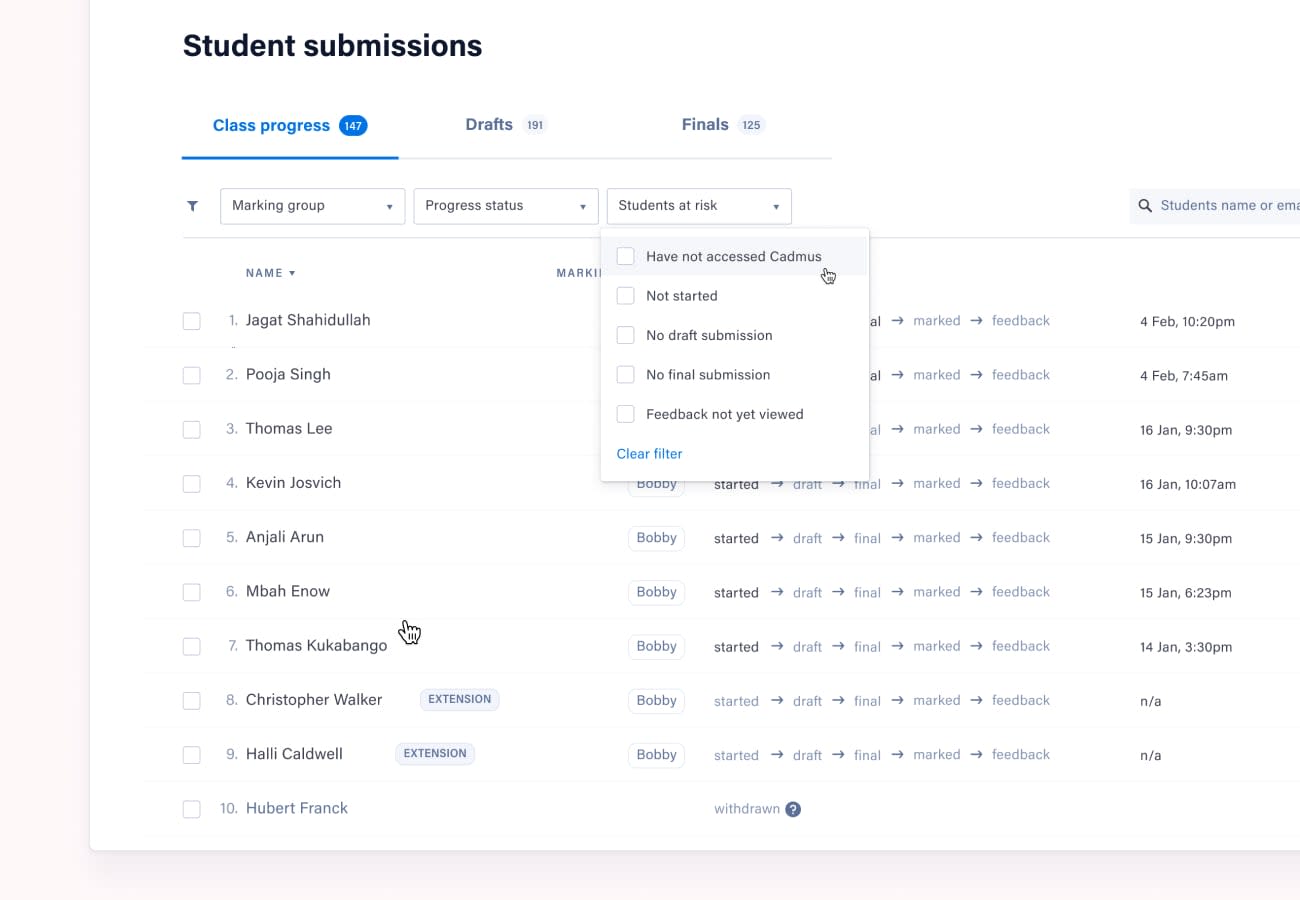
Use the "at risk" filters to proactively support students.
5. Contact students
Contacting students is now super straightforward from the Cadmus class list. Simply filter and select the students who you’d like to reach out to, and click Contact. This will open up a new email in your default mail app, ready for you to customise and send. Many academics use this feature to contact students who haven’t accessed Cadmus at all, or students who have accessed Cadmus but are yet to start writing, as a way to support students that may be at risk. If you would like to do the same, here are some template emails for you to use.
Email 1: Student has not accessed Cadmus at all
Dear [student name],
How are you? I have been looking at the [insert assessment name here] and can see that you have not yet accessed Cadmus [link to the assessment in LMS] where all the instructions and resources are available, and where you are expected to write and submit your work.
Cadmus is an end-to-end assessment platform designed to enhance student learning, referencing and results. If you haven’t used Cadmus before, please check out this quick video tutorial which will step you through the process.
Remember—everything you need for your assessment is in Cadmus.
Your submission is due [insert due date here], so I wanted to check that everything was OK?
Kind regards,
Email 2: Student has not started writing
Dear [student name],
How are you? I have been looking at [insert assessment name] and can see that although you have accessed Cadmus, you have not yet completed any work.
I want to encourage you to get started on your assessment, and also remind you that you are expected to write your assessment directly in Cadmus so that you can benefit from the in-app referencing and academic skills support. This quick video tutorial will step you through the process of writing and submitting your work in Cadmus.
Your submission is due [insert due date here], so I wanted to check that everything was OK?
Kind regards,
Category
Student Success
Hybrid Learning