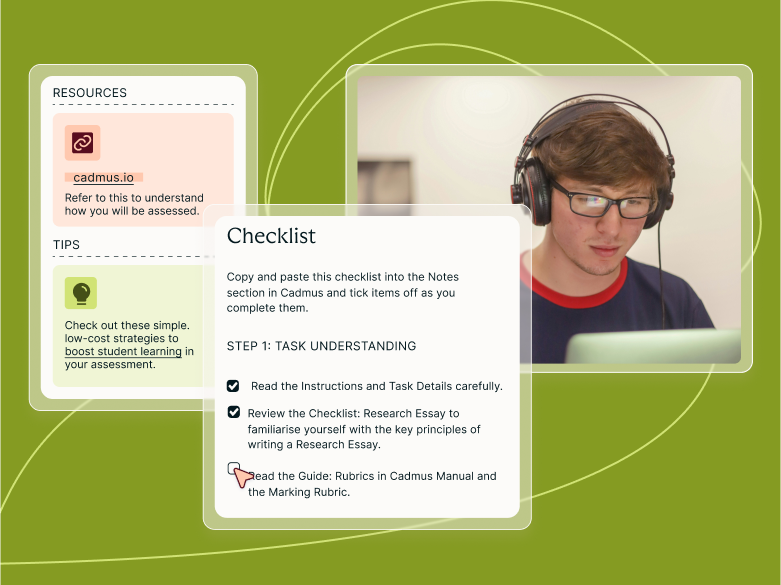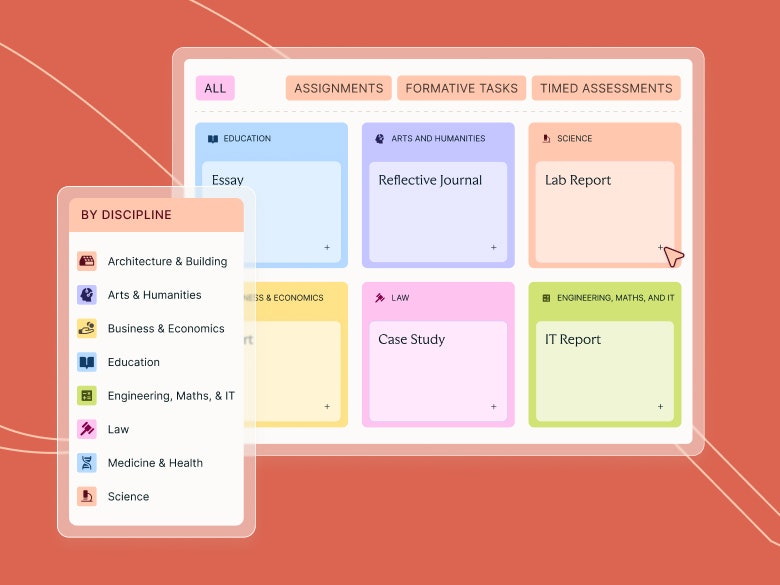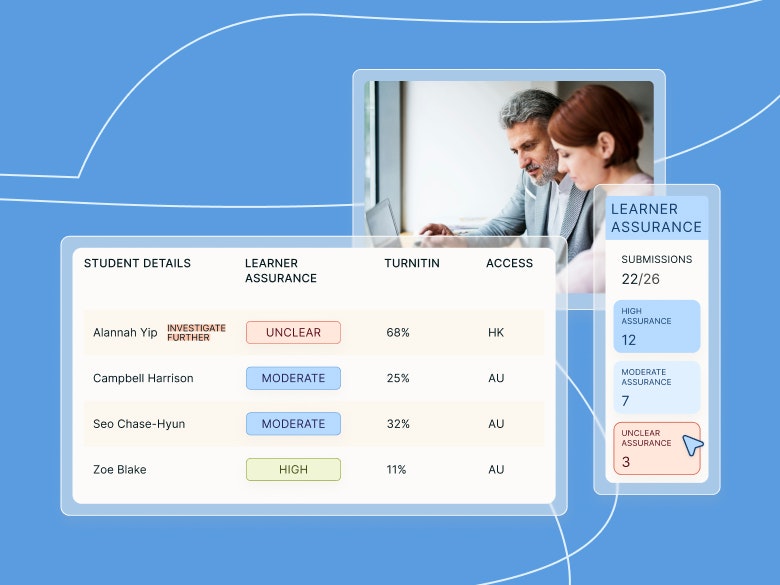Teaching guides
Marking and Moderation with Groups

Share with colleagues
They're definitely not the most enjoyable stages of an assessment, but marking and moderation are essential to providing feedback and ensuring fairness within assessments. Managing your marking processes can turn into a serious operation, especially with multiple tutors and markers needing to co-ordinate. So any opportunity to save time with better organisation and try new efficiencies can be a welcome change.
With the Groups functionality in Cadmus, you have greater flexibility around how you filter your class list in the My Class page. Whether you have a class of 50, 150 or 1050, here are a few ways you can benefit from using Groups in Cadmus to manage your marking and moderation processes.
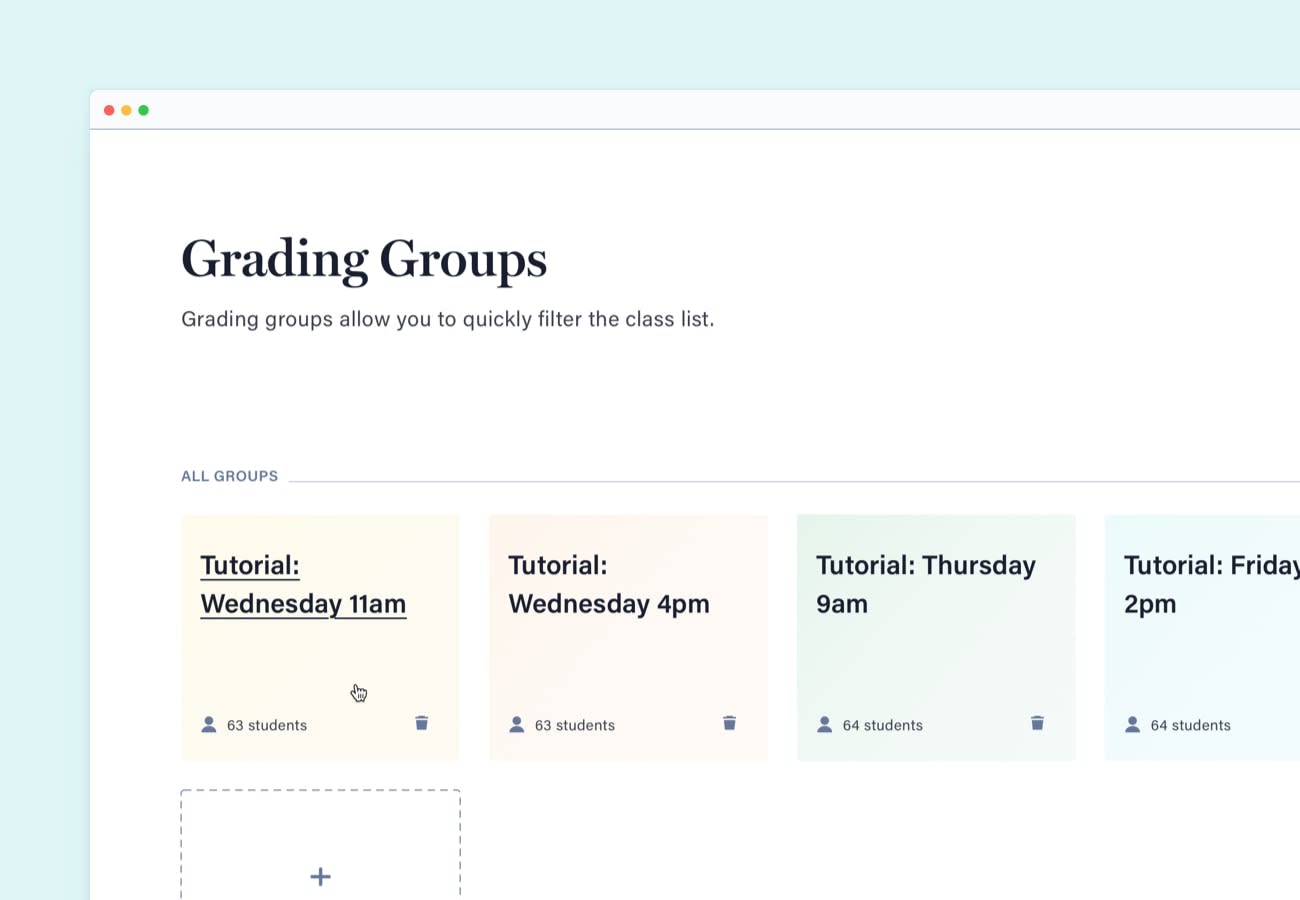
Using Groups for Marking
If you have multiple people marking a Cadmus Assignment, Groups can be a huge time saver. Imagine a tutor coming into Cadmus, clicking on a filter with their name, and only seeing the submissions they need to mark. It's the perfect way to stay focussed and avoid confusion. Similarly, if you're a unit co-ordinator managing the marking process, you can quickly filter through to see if tutors are on track with their marking workloads.
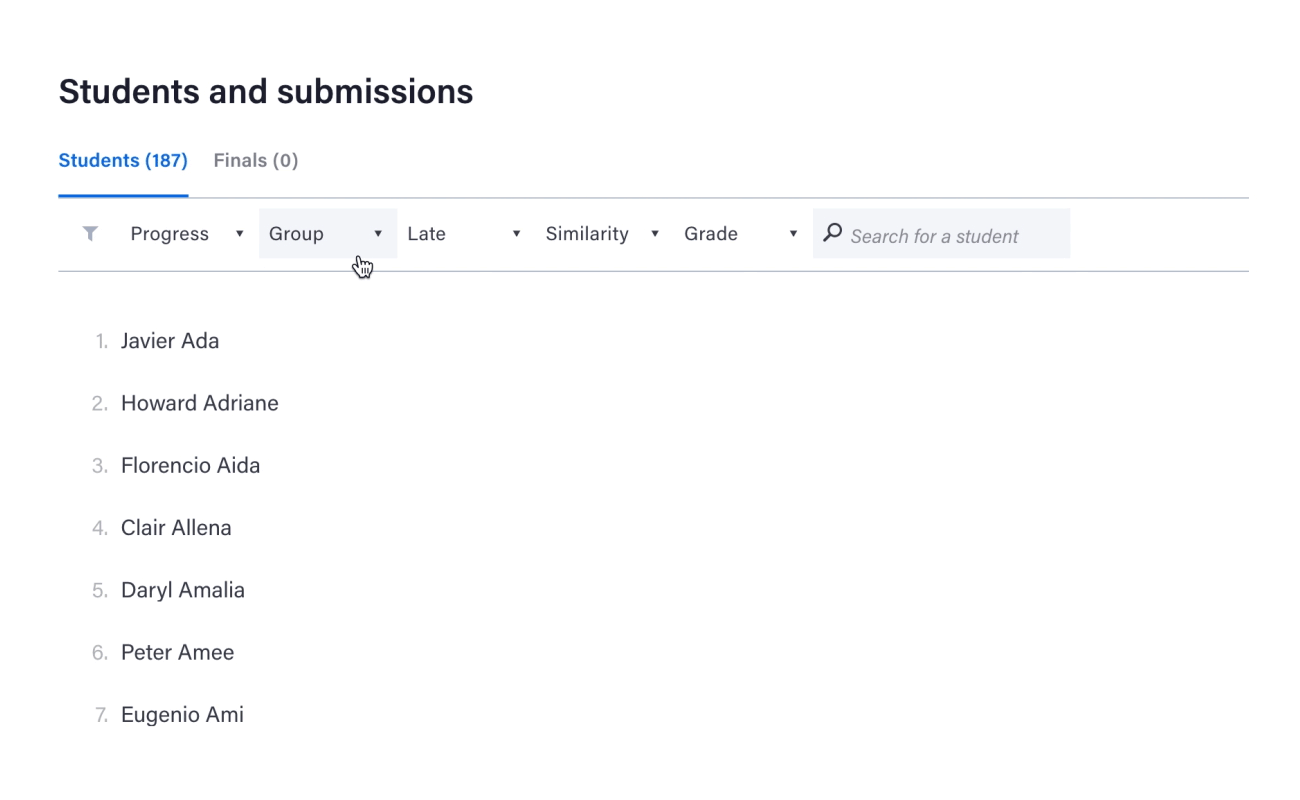
The only decision you need to make is around how you'd like to split up the submissions for marking. There are a couple of options for this, each with their own benefits. It really depends on your own policies and pedagogical principles as to how you want to allocate submissions:
1. Assign students to groups randomly
Marking a random group of submissions can remove bias and promote fairness. It's also incredibly easy to set up in Cadmus. You can randomly assign any number of students to a group with a click of a button.
2. Define your own groups of students
You may be used to tutors marking the students they teach, or tutors marking a selection of tutorial groups. If you'd like to do this, you can create groups as usual and individually select members for each.
Tip: If you use Blackboard, you can import any groups you've already set up in your subject straight into Cadmus.
Once you've created your groups, individual tutors can use layers of filters to make their marking lives easier. They can drill down to see things such as:
- ungraded assignments (what's more satisfying than seeing this number go down?)
- the list ordered according to submission time
- students who have extensions
- much more!
Using Groups for moderation
The moderation process spans across actions pre-, during and post-assessment (UTAS Teaching and Learning), but we'll focus on what you can do once submissions have gone through the first round of marking. Just as they streamlined marking, there are plenty of ways Groups can also help streamline moderation. With more targeted views of grade distributions, you can quickly review marks and identify any outliers or discrepancies.
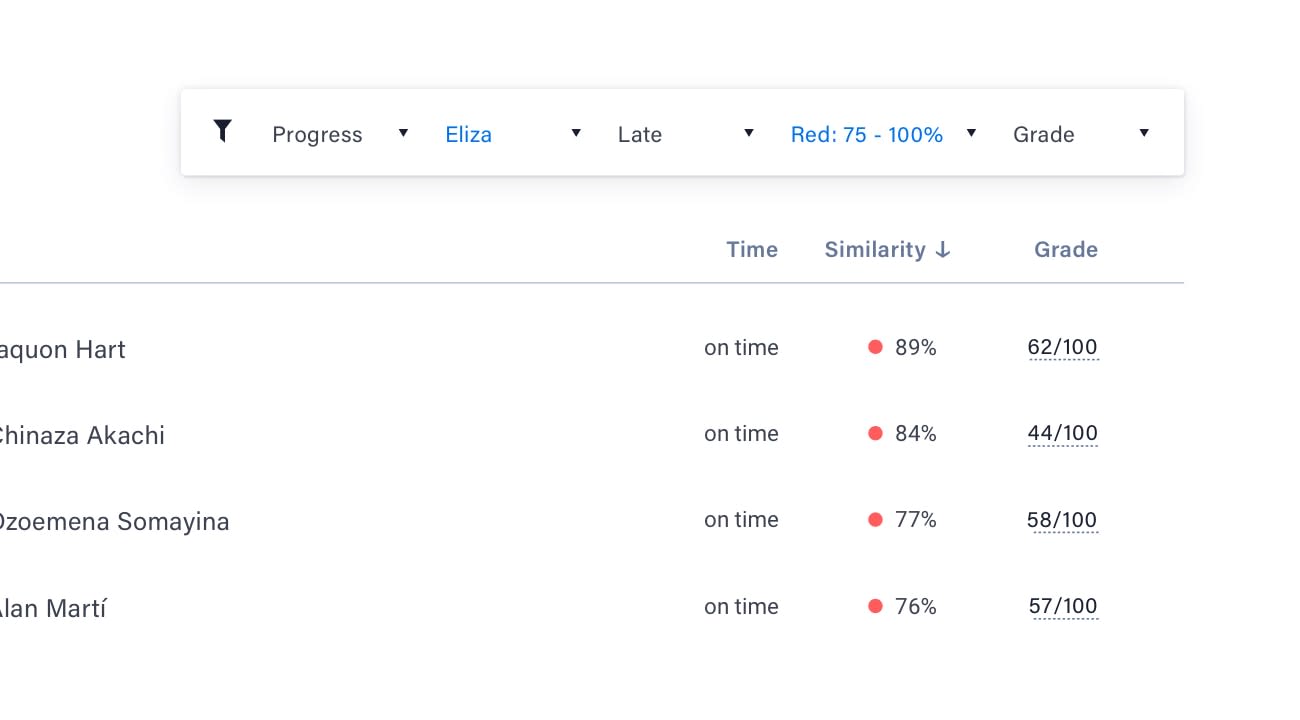
While you're going through the moderation process, here are a few things you should look out for—they're all accessible through the filters in the class list:
- High numbers of HDs or Fails (overall and within each group).
- Outliers and clustering across markers.
- Borderline assessments (close Pass/Fail).
- High similarity scores.
And if you're looking for more insight into grade distributions, you can always take your analysis offline. Simply download a .csv of the class list from the My Class page in Cadmus, and put your Excel skills to work.
If you're ready to set up groups, this video steps you through everything you need to know. You can also share this marking video with your team to get them up to speed with the grading workflow in Cadmus.
Category
Student Success
Hybrid Learning