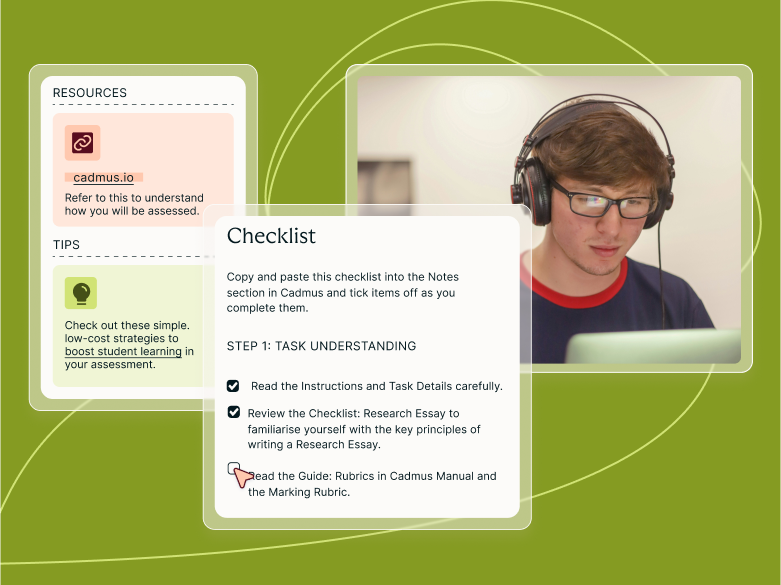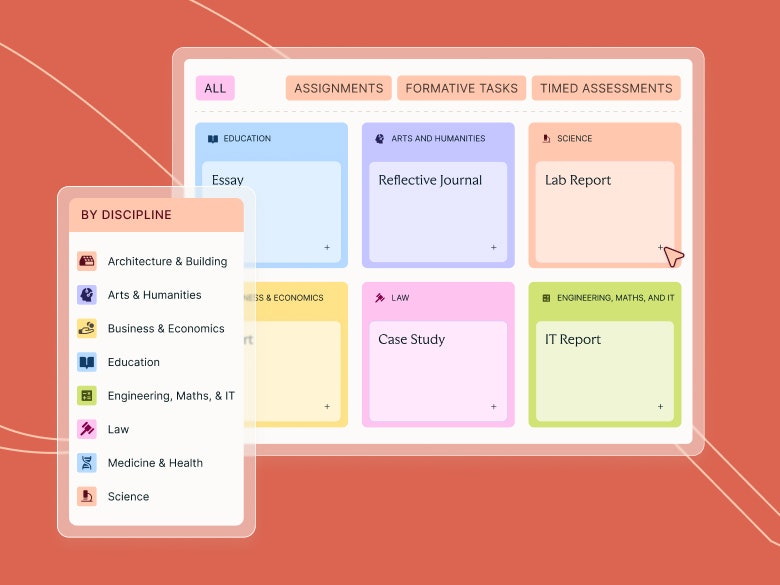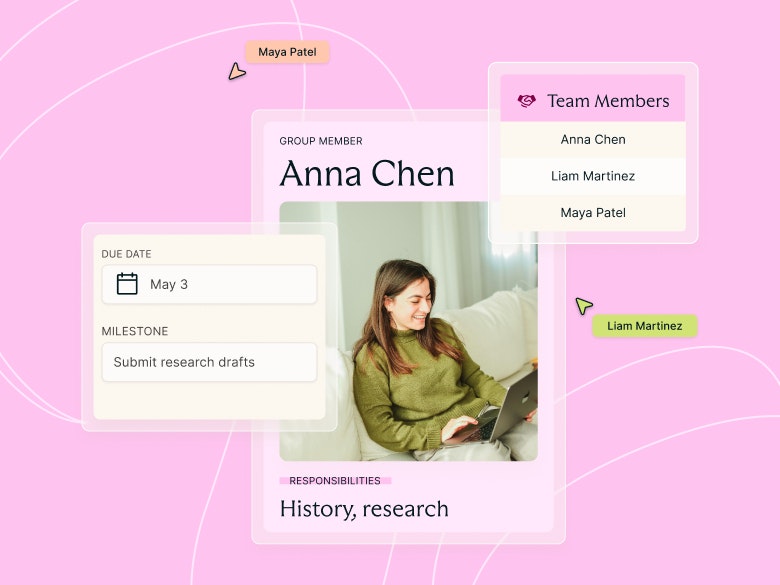Teaching guides
Your Pre-Release Checklist

Share with colleagues
You're almost there! Before all your students jump in and start working on the assessment, there are a few final things to double-check. Work your way through this checklist before you release the assignment to your class.
1. Have you included all your resources?
Make sure you've got your rubrics, exemplars, and any other resources uploaded. We'd also recommend describing how and when students should engage with these resources in your instructions. Learn more about resources.
2. Have you viewed (and reviewed) your assessment as a student?
While editing your assignment, you can click the Preview button on the left of the formatting toolbar to view the instructions as your students will. Take this opportunity to review your instructions as well. Double-check they don't ask students to do anything that isn't possible in Cadmus (e.g. create a table, use size 12 font, upload a coversheet, use double spacing). Trust us, it'll save you from a lot of student questions!
Remember: Students have access to the same formatting options that you have while writing your instructions.
3. Have you updated your unit guide?
It's important to update your unit guide to avoid any conflicting information about your assessment. We recommend having all the assessment instructions only available in Cadmus, to ensure students always have the latest information and to avoid any confusion. From the Unit Guide, remove assessment information about your Cadmus Assignment, such as:
- the assignment question
- formatting instructions
- word count.
Instead, direct students to Cadmus for all the assessment instructions.
Sample unit guide description: This assessment will be completed using an online written assessment tool called Cadmus. You will find all the assignment instructions in Cadmus, which you can access through the assignment link in the LMS.
4. Have you put an assignment description in the LMS?
The LMS is another place where students may come across conflicting information. Again, we'd recommend just keeping all the assessment instructions and resources to within Cadmus. This encourages students to complete all their assignment in Cadmus, where they have access to the learning resources of the Cadmus Student Environment as the work.
Instead of describing the assignment in the LMS, we'd recommend adding a description with some helpful Cadmus information to the assignment link. Here's one we've written up, that also includes a link to the Cadmus Student Video series. It's a great way to introduce students to the tool.
Sample assignment description: You will be using Cadmus (an online assessment tool) to complete this assignment. Here are some important things to remember:
- All the assignment instructions and resources can be found in Cadmus.
- You must complete all your work in Cadmus.
- For best experience, use the latest version of Chrome to access Cadmus.
Watch this short video for an introduction to the Cadmus Student Environment.
Once your assignment's all released you might want to set things up for smooth management of your class. Or why not learn a bit more about the insights you'll start seeing now that your assessment is live.
Category
Hybrid Learning
Student Success